Blip is a freeware instant messaging application developed by Life Cell Ventures
Cooperative U.A., a subsidiary of Turk Cell incorporated in the Netherlands. It allows
users to send text messages, voice messages, and video calling, and it can be
downloaded from App Store, Google Play, and Huawei App Gallery. Blip Messenger
Video Call is a feature of the Blip Messenger app that allows users to make video calls
with their contacts. Blip Messenger is a messaging app developed by Turk Cell, a Turkish
mobile phone operator. The video call feature of Blip Messenger enables users to
communicate with their contacts in real time through live video and audio. This feature
is similar to other video calling apps such as Skype, What Sapp, and FaceTime. With Blip
Messenger Video Call, users can see and hear their contacts, making it a great way to
stay connected with friends and family, especially when distance or other circumstances
make in-person meetings difficult.

Blip Messenger Video Call:
Blip Messenger is a messaging app that offers video calling as one of its features. To
make a video call on Blip Messenger, follow these steps:
1. Open the Blip Messenger app on your device.
2. Select the contact you want to video call from your contact list or search for the person
you want to call using the search bar.
3. Tap on the video call icon in the screen’s top right corner. This will initiate
the video call.
4. Wait for the other person to accept the video call. Once they accept, you will be able to
see and hear them on your screen.
5. During the video call, you can use various features such as switching between front and
rear cameras, muting the audio, turning off the camera, and more.
6. To end the video call, tap on the red phone icon located in the bottom center of the
screen.
It’s worth noting that you will need a stable internet connection to make a video call on
Blip Messenger.
About Blip Messenger Video Call:
Blip Messenger Video Call is a feature of the Blip Messenger app that allows users to
make high-quality video calls with their contacts for free. The video call feature of Blip
Messenger lets users communicate with their contacts in real-time through live
video and audio. Blip Messenger is a messaging app developed by Turk Cell, a Turkish
mobile phone operator available for download on oils and Android devices.
Some of the key features of Blip Messenger Video Call include:
1. High-quality video and audio: Blip Messenger Video Call offers high-quality video and
audio, which makes the video calling experience more immersive and enjoyable.
2. Group video calls: Users can make video calls with up to 10 people at a time, making it a
great option for virtual meetings or catching up with friends and family.
3. Filters and effects: Blip Messenger offers a range of filters and effects that users can
apply during video calls to make them more fun and entertaining.
4. End-to-end encryption: Blip Messenger uses end-to-end encryption to ensure that all
video calls are secure and private.
Overall, Blip Messenger Video Call is a great way to stay connected with friends and
family, especially when distance or other circumstances make in-person meetings
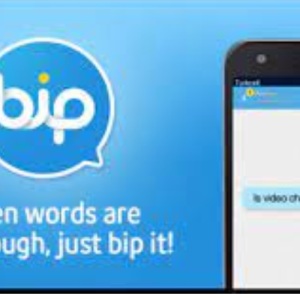
difficult.
Installing Blip Messenger Video Call:
To install on your device, follow these steps:
1. Open the App Store or Google Play Store on your ions or Android device, respectively.
2. In the search bar, type “Blip Messenger” and tap on the search button.
3. From the search results, tap the Blip Messenger app icon.
4. Tap on the “Install” button to begin the installation process.
5. Wait for the app to download and install on your device. This may take a few minutes
depending on your internet connection speed.
6. Once the installation is complete, open the Blip Messenger app.
7. Sign up for a new account if you don’t have one already, or log in with your existing
account details.
8. Once you’re logged in, you can start using by selecting a
contact from your contact list and tapping on the video call icon.
That’s it! You’re now ready to make video calls using
If you find exclusive information about GB WhatsApp Click Here.